
This article shows how to set up an ordering system with WordPress, WooCommerce, FooSales, and the WooCommerce Product Add-Ons extension so you can sell personalized jewelry online and in person at your store.
Jewelry is deeply personal. Customers want their rings to reflect their unique stories—whether it’s a custom engraving with a name, date, or special message, the perfect ring size, or a specific font to make it their own. Online, the WooCommerce Product Add-Ons extension captures these preferences perfectly, and FooSales brings the exact same engraving customization fields from WooCommerce into the POS, allowing you to seamlessly handle ring engravings, sizes, and special instructions at the counter within a unified workflow.
How Does a Jewelry and Engravings Ordering System Work?
You essentially need an ordering system that enables customers to place orders online or in-person, with a focus on personalized ring engravings. To achieve this, we are going to use WordPress, WooCommerce, and FooSales:
- Vitrine en ligne: Customers browse a catalog of jewelry, add rings to their cart, and customize engravings (e.g., text, font, ring size) using the WooCommerce Product Add-Ons extension. The system tracks selections and calculates costs.
- Compte d'utilisateur ou Guest Checkout: Customers can create an account to save order history and engraving preferences or opt for guest checkout.
- Traitement des paiements: Secure payment gateways handle credit/debit cards, digital wallets (e.g., PayPal), or cash on delivery.
- Confirmation de commande: After payment, customers receive an email with order details.
- Gestion des commandes: Orders sync to the store’s WooCommerce back-end and load into FooSales for staff to process engraving details.
Setting Up an Ordering System to Sell Personalized Jewelry online and in-store
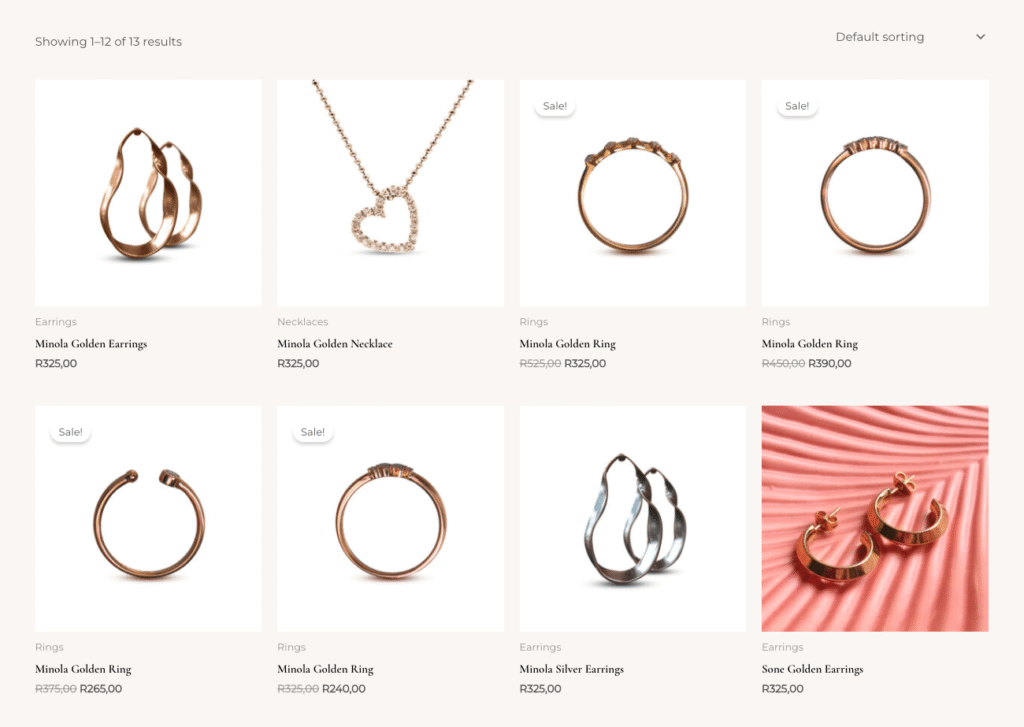
This guide uses WordPress, WooCommerce, FooSaleset le WooCommerce Product Add-Ons extension to create a cost-effective ordering system tailored for custom ring engravings. WooCommerce powers online orders, FooSales integrates in-person and online orders via a POS, and Product Add-Ons enables detailed engraving customization. Here’s how to set it up:
1. Getting Started with WordPress and WooCommerce
If you’re new to WordPress or WooCommerce, follow this guide to set up your site in five steps. Once ready, proceed to the next steps.
2. Create Products
To organize your jewelry catalog in WooCommerce, start by creating product categories to group items logically. In the WordPress dashboard, navigate to Produits > Catégories et cliquez sur Ajouter un nouveau to set up categories such as “Rings,” “Necklaces,” and “Earrings.” This structure helps customers browse your inventory more easily.
Once categories are established, add individual jewelry products like a silver band or diamond ring. Go to Produits > Ajouter un nouveau, then input key details including the title (e.g., “Sterling Silver Band”), long and short descriptions, product data such as price, assigned categories, and a product image. Publish each product and repeat the process for your full catalog to ensure everything is ready for online and in-person sales.
3. Configure WooCommerce Product Add-Ons for Engravings
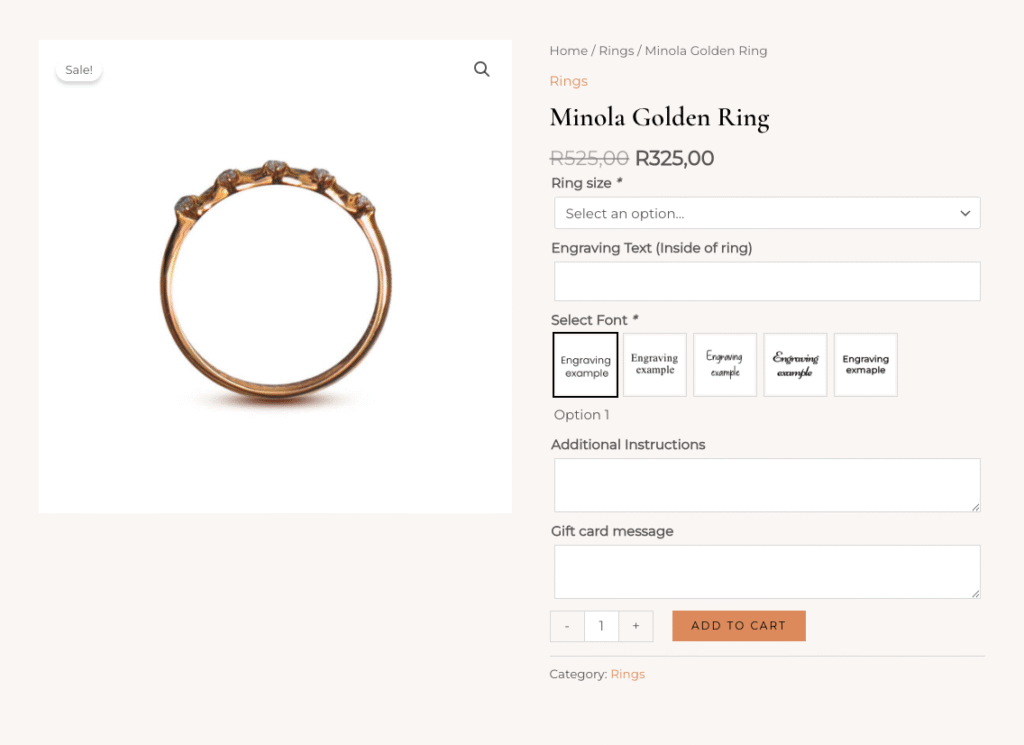
To enable custom ring engravings, install the WooCommerce Product Add-Ons extension. This allows customers to specify engraving text, select fonts, choose ring sizes, and add special instructions or gift card messages.
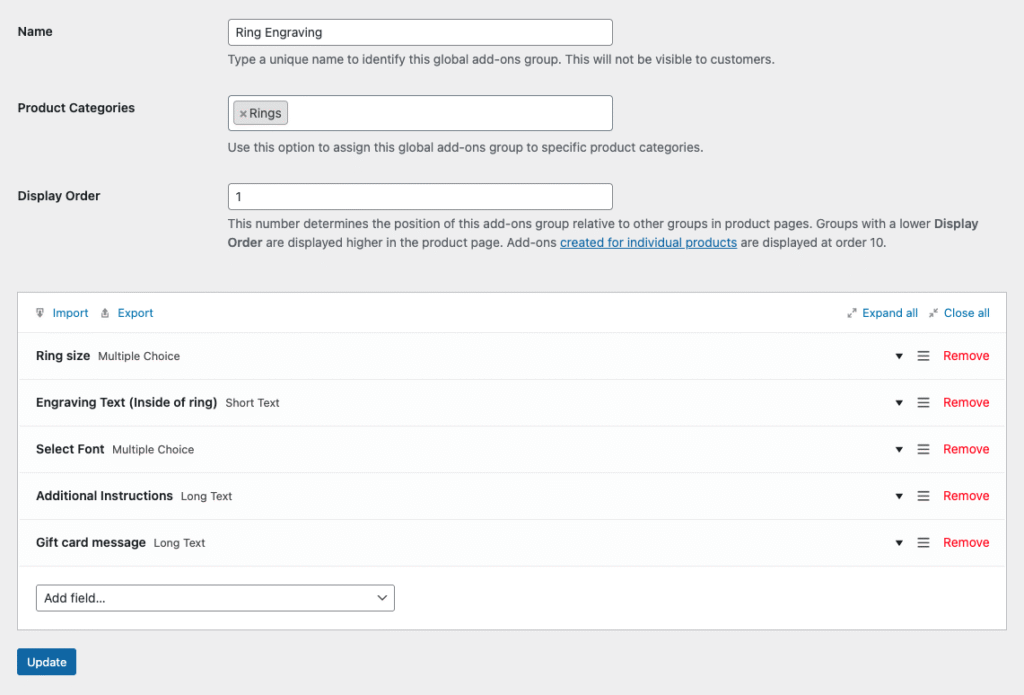
Create a Global Add-ons set for your ring customizations and assign it to the Rings product category. This ensures engraving options—like text input, font selection, and ring size—appear automatically on every ring product, streamlining setup and ensuring consistency. For example, a customer can input “Forever Yours” (up to 10 characters), choose a cursive font, and select a US 7 ring size, all within the same interface.
If a specific ring requires unique engraving options, add a Per-product Add-ons group. For instance, you might offer an engraving placement option (e.g., inside vs. outside the band) for a particular ring design. Global and per-product add-ons work together, providing broad coverage across the category and precise control where needed.
WooCommerce Product Add-Ons supports importing and exporting global add-ons via JSON files, ideal for testing or replicating engraving configurations across stores. Below is a sample JSON file for ring engraving customizations, which you can adapt for your store:
[{"name":"Ring size","title_format":"label","description_enable":0,"description":"","placeholder_enable":0,"placeholder":"","type":"multiple_choice","display":"select","position":0,"required":1,"restrictions":0,"restrictions_type":"any_text","adjust_price":0,"price_type":"flat_fee","price":"","id":"1758007049","min":0,"max":0,"default":"","options":[{"label":"US 5","price":"","image":"","price_type":"flat_fee","visibility":1},{"label":"US 6","price":"","image":"","price_type":"flat_fee","visibility":1},{"label":"US 7","price":"","image":"","price_type":"flat_fee","visibility":1},{"label":"US 8","price":"","image":"","price_type":"flat_fee","visibility":1},{"label":"US 9","price":"","image":"","price_type":"flat_fee","visibility":1},{"label":"US 10","price":"","image":"","price_type":"flat_fee","visibility":1},{"label":"US 11","price":"","image":"","price_type":"flat_fee","visibility":1},{"label":"US 12","price":"","image":"","price_type":"flat_fee","visibility":1}]},{"name":"Engraving Text (Inside of ring)","title_format":"label","description_enable":0,"description":"Maximum of 10 characters.","placeholder_enable":0,"placeholder":"","type":"custom_text","display":"select","position":1,"required":0,"restrictions":1,"restrictions_type":"any_text","adjust_price":0,"price_type":"flat_fee","price":"","id":"1758007050","min":0,"max":15,"default":"","options":[{"label":"","price":"","image":"","price_type":"flat_fee","visibility":1}]},{"name":"Select Font","title_format":"label","description_enable":0,"description":"","placeholder_enable":0,"placeholder":"","type":"multiple_choice","display":"images","position":2,"required":1,"restrictions":0,"restrictions_type":"any_text","adjust_price":0,"price_type":"flat_fee","price":"","id":"1758007051","min":0,"max":0,"default":0,"options":[{"label":"Option 1","price":"","image":"1673","price_type":"flat_fee","visibility":1},{"label":"Option 2","price":"","image":"1674","price_type":"flat_fee","visibility":1},{"label":"Option 3","price":"","image":"1675","price_type":"flat_fee","visibility":1},{"label":"Option 4","price":"","image":"1679","price_type":"flat_fee","visibility":1},{"label":"Option 5","price":"","image":"1680","price_type":"flat_fee","visibility":1}]},{"name":"Additional Instructions","title_format":"label","description_enable":0,"description":"","placeholder_enable":0,"placeholder":"","type":"custom_textarea","display":"select","position":3,"required":0,"restrictions":0,"restrictions_type":"any_text","adjust_price":0,"price_type":"flat_fee","price":"","id":"1758007052","min":0,"max":0,"default":"","options":[{"label":"","price":"","image":"","price_type":"flat_fee","visibility":1}]},{"name":"Gift card message","title_format":"label","description_enable":0,"description":"","placeholder_enable":0,"placeholder":"","type":"custom_textarea","display":"select","position":4,"required":0,"restrictions":0,"restrictions_type":"any_text","adjust_price":0,"price_type":"flat_fee","price":"","id":"1758007053","min":0,"max":0,"default":"","options":[{"label":"","price":"","image":"","price_type":"flat_fee","visibility":1}]}]
This JSON includes:
- Ring Size: A required dropdown for sizes (US 5–12).
- Engraving Text: A text field for up to 10 characters (e.g., “Love Always”).
- Select Font: A visual selector for font styles, displayed as images.
- Additional Instructions: A textarea for special requests (e.g., “Please ensure engraving is centered”).
- Gift Card Message: A textarea for gift messages (e.g., “Happy Anniversary!”).
4. Set Up FooSales POS
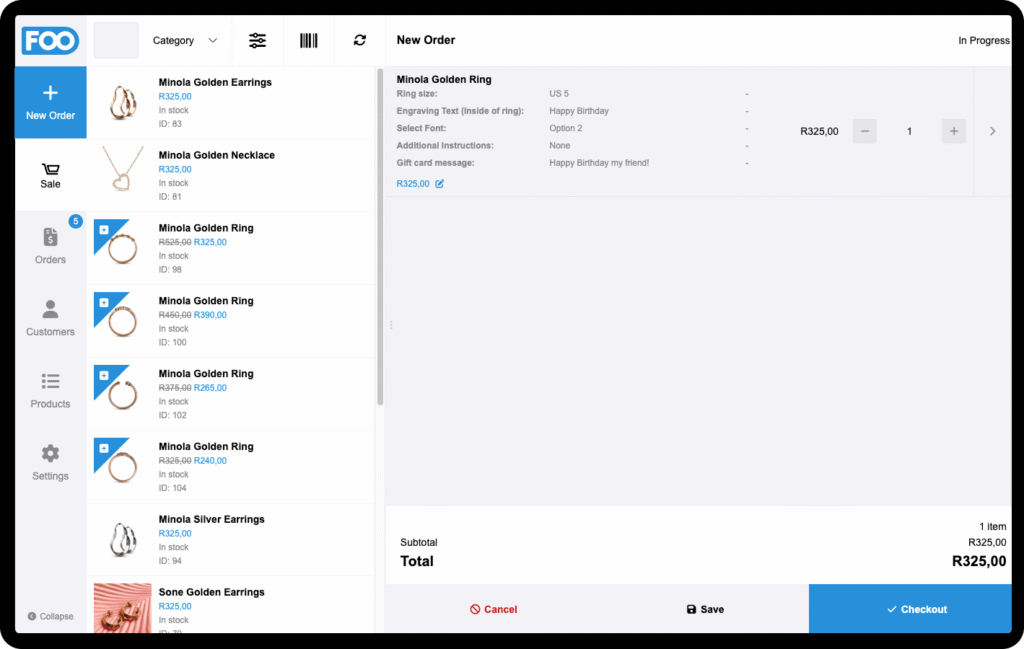
With online ordering configured, the next step is to setup FooSales to manage in-store orders, process custom engravings, and handle payments. Install the plugin FooSales and activate your 7-day free trial or purchase a Plan FooSales Plus.
Using Your jewelry Ordering System for Custom Engravings
Here’s how to manage online and in-person orders with a focus on engravings:
Online Orders
When a customer orders a ring online with custom engravings (e.g., “J&A 2025” in a serif font, US 7), the personalization information will be saved to the order. This can be viewed in the WordPress admin are when viewing an order. The order can also be viewed in FooSales, and FooSales can be configured to use alerts to notify your team of new orders that require engraving.
In-person Orders
Similar to online orders, staff can create orders and capture personalization options directly in FooSales.
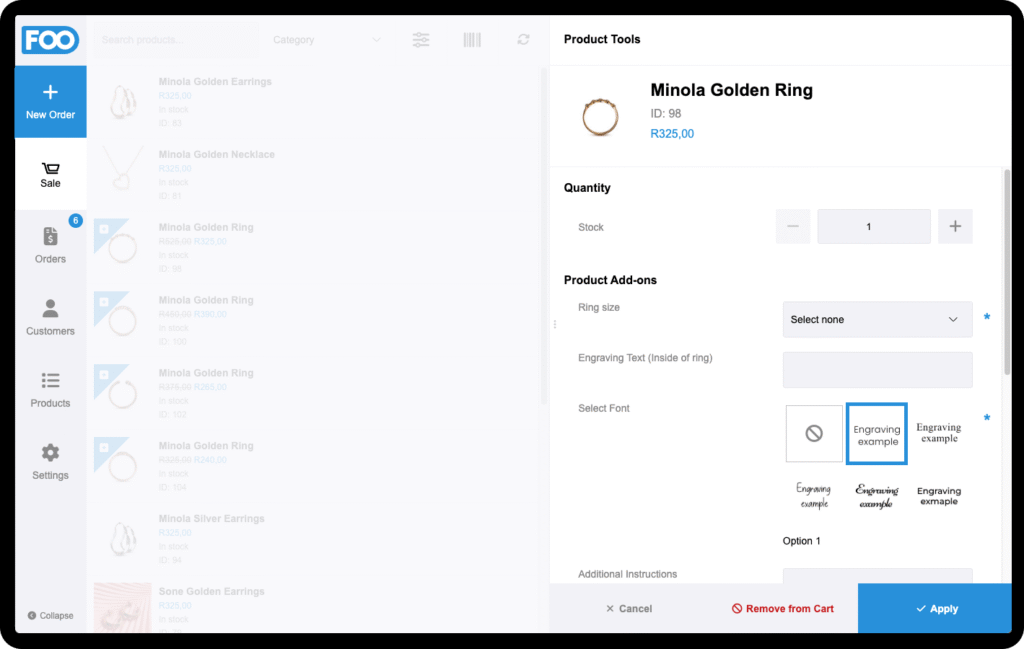
Simply add an item to cart, input the specific engraving details (e.g., “My Heart” in Option 3 font), apply any discounts or coupons, link the order to the customer’s profile for future reference, and select the preferred payment method to complete the transaction. Set the order status to “Processing” to alert engraving staff or the workshop team to begin the customization work. Finally, the order syncs instantly to WooCommerce, ensuring automatic inventory updates and centralized management of all sales data.
Viewing Orders
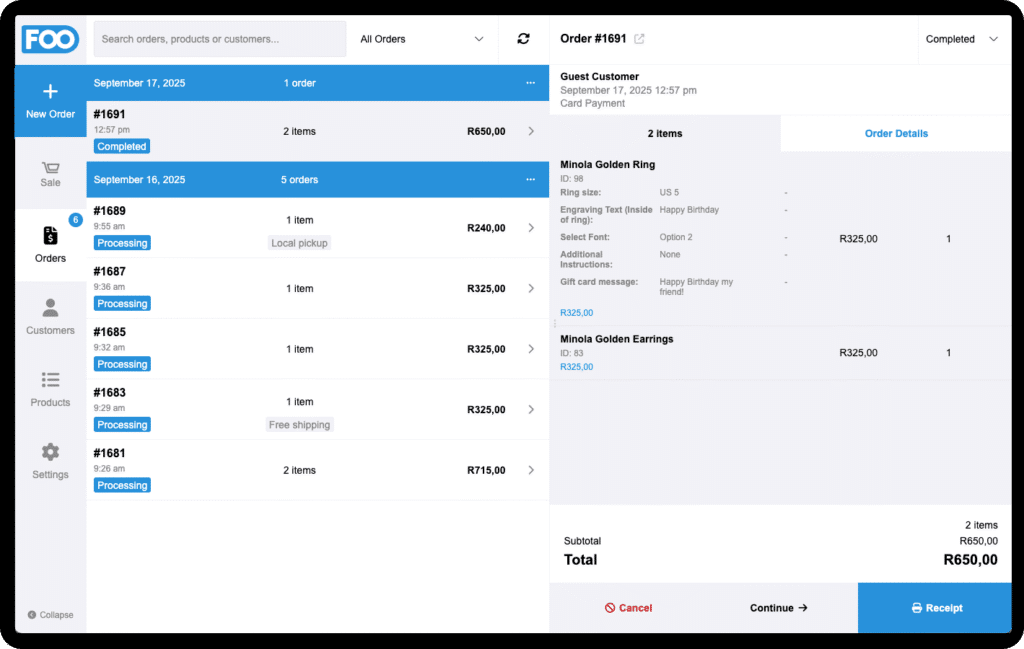
Online and in-person orders, including engraving details, appear in the WooCommerce dashboard under Commandes and in FooSales’ orders section.
Conclusion
Setting up an ordering system with WordPress, WooCommerce, FooSales, and the Product Add-Ons extension empowers your jewelry store to deliver personalized ring engravings for both online and in-person customers. This system streamlines customization, ensures accurate order fulfillment, and boosts customer satisfaction with minimal cost.
Start with FooSales Plus and bring full product customization into your online and in-person sales.
