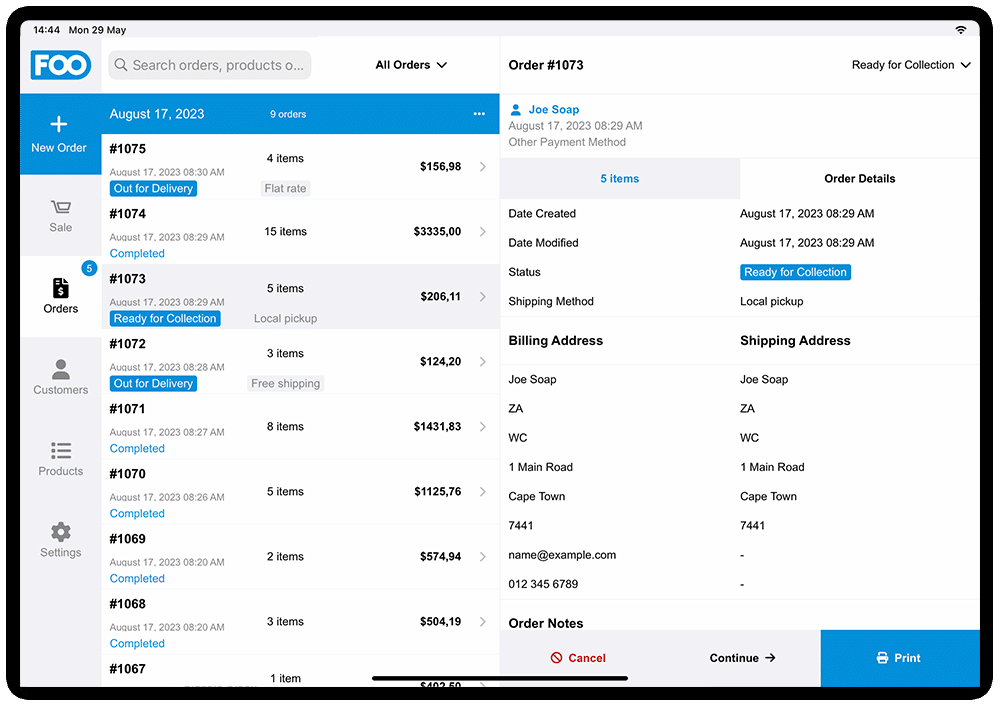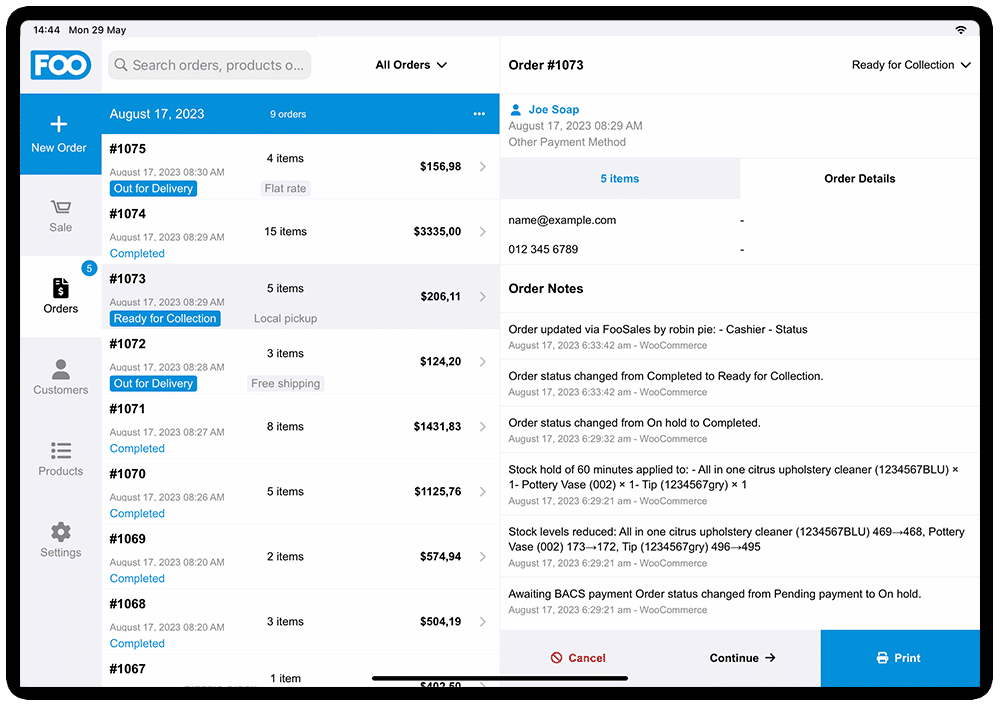As a WooCommerce POS, FooSales is an exceptional tool to manage in-person sales. What is perhaps less known, is that because WooCommerce and FooSales work as a unified system, you can use FooSales to seamlessly manage the in-house fulfillment of your online orders. Earlier this year, we introduced a set of new order status management features that made it possible to manage the fulfillment of online orders using WooCommerce order statuses in the FooSales POS apps. This month we released FooSales version 1.36.0 which adds an additional layer of information to your orders that will help ensure you have everything you need to prepare and deliver your orders to your customers on schedule.
Additional Order Details
When an order comes through from an online purchase, the shipping method is now displayed as an order label. This will make it easier to identify online orders that need to be prepared for delivery, shipping, or local pickup. You can then open the order and view the items that are included in the order. For each item, you can also view the product ID and SKU.
You can now also view additional order information such as shipping details, billing details, and order notes in the Order Details tab. When clicking or tapping the customer name, you will now be directed to the customer’s profile. This was added to help enhance order fulfillment, particularly when using FooSales to manage the fulfillment of online orders.
By default, FooSales will not automatically pull through order notes. You can enable order notes and set the number of orders to load (recommended) through the FooSales plugin settings on your website. To do this, login to your WordPress dashboard and navigate to FooSales > Settings > Orders and enable the Fetch Order Notes option. When you next load or resync the FooSales POS apps, the order notes for each order will be retrieved.
The information provided in the Order Items and Order Details tabs, used in combination with the order status options, should ensure that you have everything you need to prepare an order for pickup, collection or in-house delivery.
Other updates
- Default customer – By default, the FooSales POS apps will allocate any new orders to the WooCommerce Guest Customer which inherits your store’s default location. For tax purposes, if you need your physical store to use a different default location to the online store’s location, you can now create a user/customer profile (e.g. ‘POS Guest Customer’) and set that customer as the default customer. To do so, login to your website and navigate to FooSales > Settings > Customers and set the Default Customer option to the relevant customer profile.
- Category selection – When selecting a category filter on the Sales or Products screens, FooSales will remember the last selected category. This is useful if your WooCommerce store is used to sell various products but you only need to see a specific set of products at your physical location (e.g. school clothing store vs. school book store).
We would love to hear more about how you use FooSales and what features will help speed up your processes, so be sure to submit your ideas and suggestions here.