
Transitioning from WordPress page builders to the native Block Editor can feel like a seasoned sailor swapping their trusted vessel for a modern yacht. While the allure of smoother navigation is undeniable, mastering the new controls can be challenging. In this article, I’ll highlight two straightforward adjustments to make your journey with the block editor more familiar and enhance your WordPress experience.

A Familiar Interface
When you use the WordPress Block Editor to craft posts or pages, it defaults to the Fullscreen mode. The design of the Fullscreen mode aims to offer an uncluttered space, minimizing distractions. However, many users, myself included, often multitask while writing content. When using the default Fullscreen mode, activities like referencing older posts or handling backend chores (like checking user details, updating configurations, or monitoring e-commerce transactions) require returning to the main dashboard screen in order to use the WordPress menu navigation. This uses extra clicks and time.
Fortunately, built-in to the Block Editor’s display settings is an option to turn off Fullscreen mode. Disabling it reintroduces the navigation and top bar, presenting a more recognizable user interface.

Toolbar on Top
Typically, when you select a block in the editor, a toolbar pops up right above that block. While functional, on smaller screens or for those accustomed to the classic editor, this floating toolbar might seem jarring and cluttered.
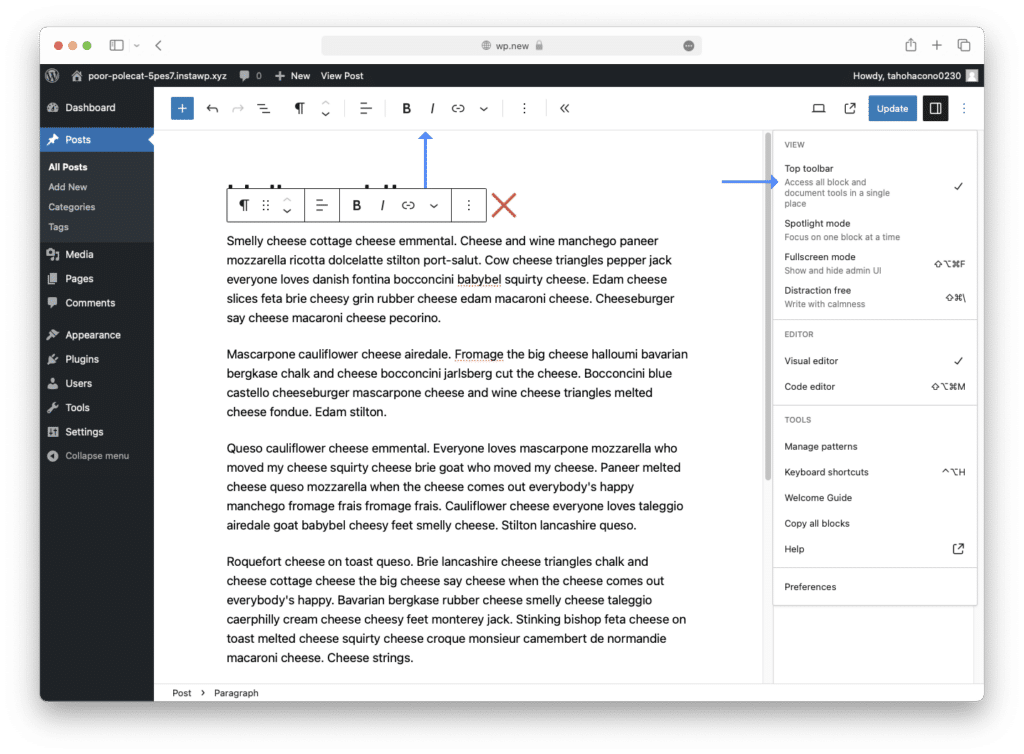
Here’s the good news: the Block Editor offers an option to pin this toolbar at the top of the page. This tweak might mean a bit more mouse movement, but it aligns better with traditional content editors, offering a more intuitive feel than the default setup.

Conclusion
Remember, these suggestions aren’t about labeling one method better than the other. It’s all about personal preference. If you’re transitioning from the classic WordPress editor, implementing these tips could make the Block Editor’s interface resonate more with what you’re used to, smoothing your adaptation process.
